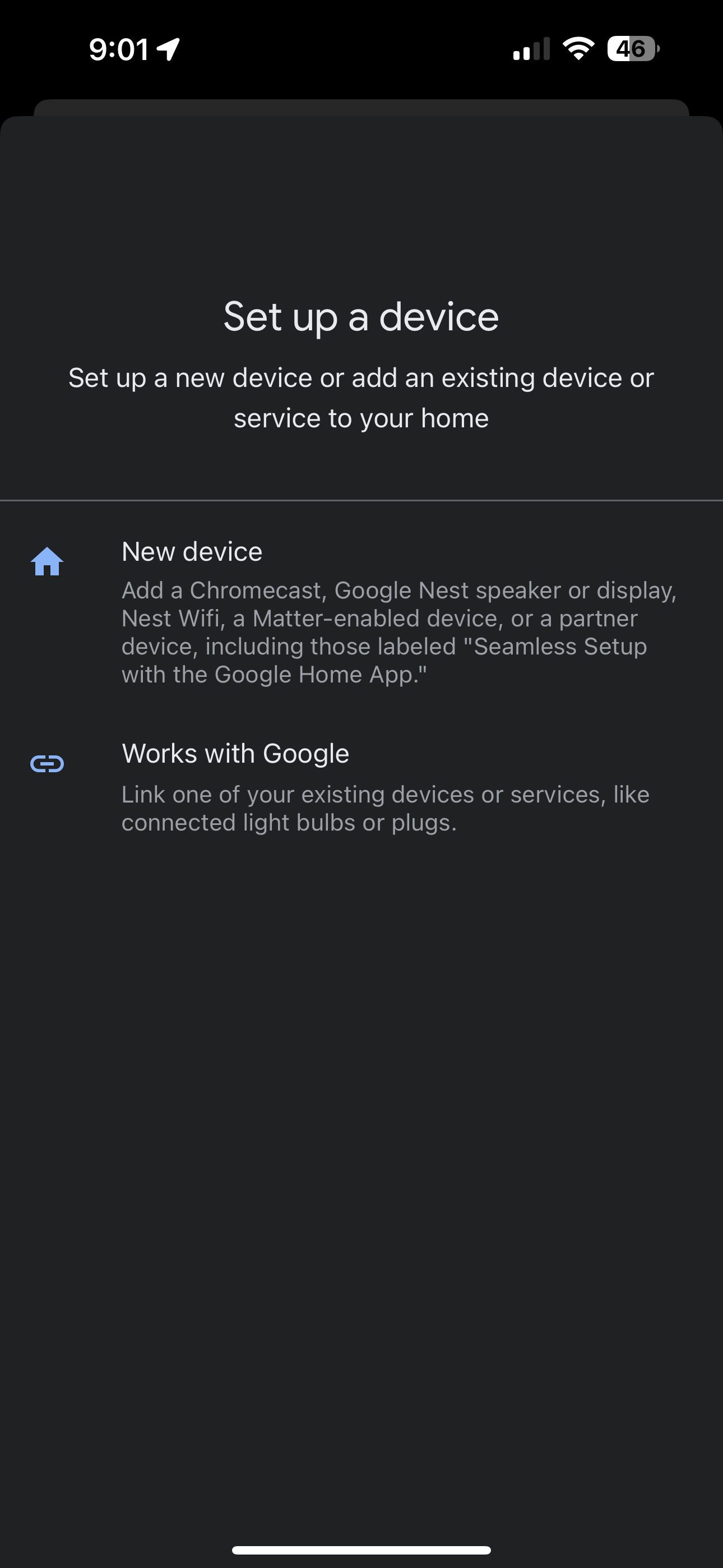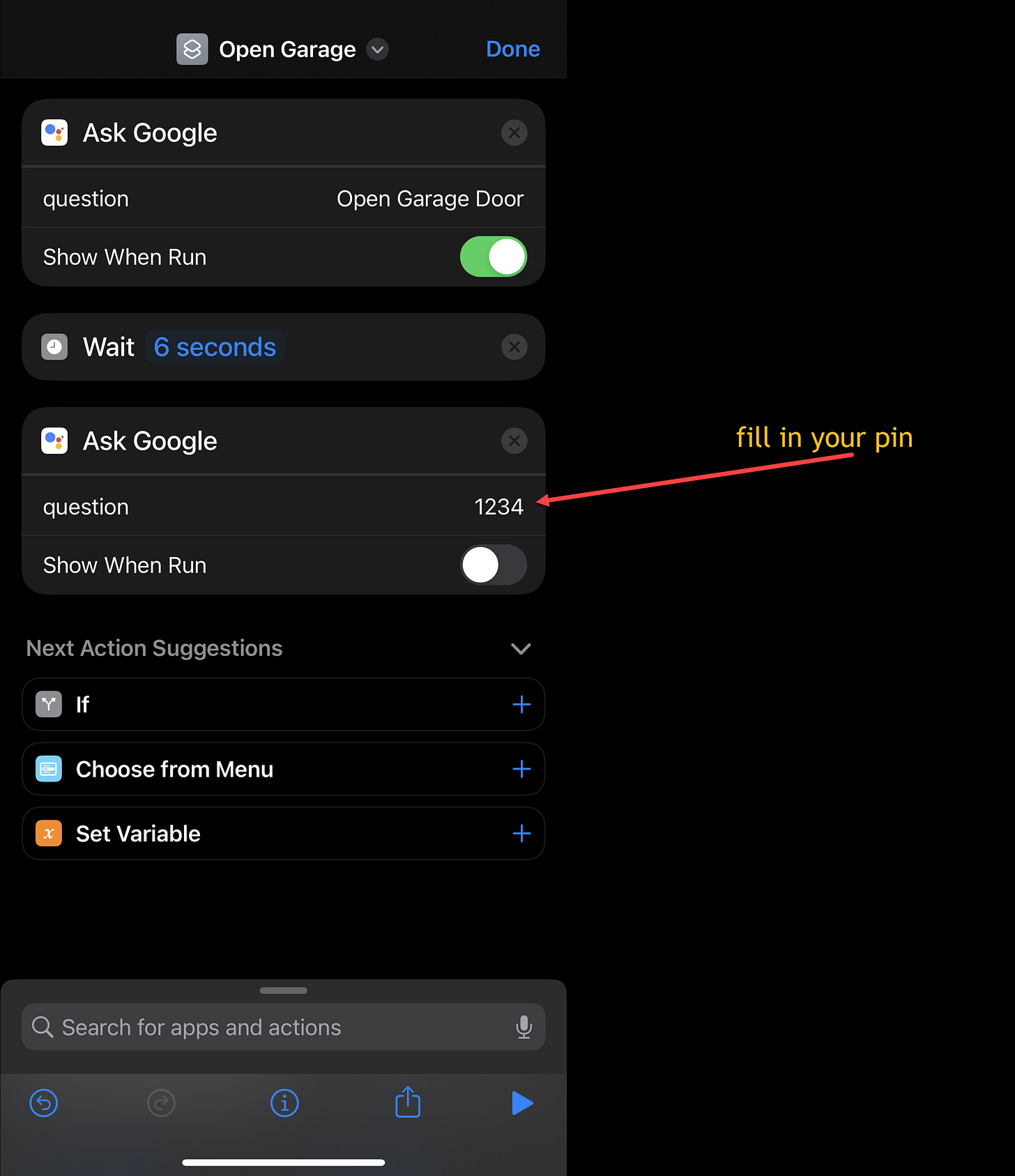Today, we’re setting out on a little project using Apple Shortcuts. Apple shortcut is a powerful tool in the personal, especially phone-based, automation tool chest but I find that many people don’t use it much, if at all. If you want a quick introduction, here’s an Apple page introduction.
I’ve seen my kids use Shortcuts, mainly for customizing their home screen with alternative icons. Basically, they find new icons for their old apps, hide the old apps, and use shortcuts to launch apps. So, say you want a home screen that has all black and white icons, you can totally do that with Shortcuts. I was never that into that much customization but I do love it for automation.
My goal for this automation -
When I get home from walking the dog - I wanted Siri to prompt me and ask if I would like to open the garage. I wanted to be presented with a choice with the default action to be that Siri does nothing (if I make no choice)
Prerequisites for the automation -
I needed to have a garage door controller that allows for some level of automation.
Wyze Account (manufacturer of the garage door controller)
iPhone w/shortcuts and GPS
Actual results
For the controller, I currently have a Wyze garage door opener. Without springing for a brand new garage door opener, Wyze seemed to be an easy choice; it was cheap, I already had a few Wyze devices and had good results with those. When I first bought it, I just wanted to control it via some phone app but now I wanted to elevate it.
I looked to see if Wyze was easily available in Siri Shortcuts because some apps have built-in functions. Wyze does not.
With that in mind, I decided to try a solution I’ve tried before which is a combination of IFTTT, Alexa, and Voice Monkey (in addition to Siri Shortcuts and Wyze). I use this combination to turn on and off Wyze light bulbs in my office when I stop or start a movie. This sounds a little complicated … and, well, it is just a little complicated (really not that bad)
I won’t bore you with the details of how to set this up because this also failed. The Garage Door device doesn’t show up as an option for routines in Alexa and so, this is a stopping point on this thread.
Next, I looked for anyone else online who may have had the same challenge. I found a Twitter user [at]wesbos who used google home as a way to accomplish this same thing. I hadn’t about this work around as I rarely use google home I figured I would give it a shot.
This ultimately worked and so here’s the basic process. This is meant to be detailed to the letter but should get you started if you want to replicate and play around with Shortcuts. This is semi-specific to Wyze but the overall automation process and using services to call one another works for various devices that connect to Google, Alexa, or Siri.
Set up Wyze account - I’ll assume if you have a wyze device, this is done.
Launch Google Home
+ Add Device, select ‘works with Google’
Login to your Wyze account to connect Wyze to Google Home
Set up / confirm Garage door as a device
Set up / install login to Google Assistant
Go to Wyze App and ensure that you have a PIN created for the garage door
Launch Shortcuts and create a new Shortcut - this will be the basis of one function, opening the garage. We’ll then call this shortcut from the next shortcut
Add Ask Google - then enter “open Garage door” (you can turn off show when run)
Add a wait for six seconds
Add another Ask Google - enter your pin, turn off show when run (shortcuts will ‘say’ this to google, which will communicate to wyze, which will open your garage door) - if you’re not comfortable entering your pin, you might beable to speak it during the routine but I’ve not tried that.
Tap Done
Create a new Shortcut
Create a menu item with yes, no choices
Create an if block
If Yes, you’ll call the shortcut we added in step 6
If No, Show an alert and end. Now we need to trigger this macro upon arriving at a location (i.e. home)
Find the automation section in Shortcuts (middle bottom)
Tap “+”
Tap Create Personal Automation
Tap Arrive
Tap Location, enter the information associated with where (location) you want this to run
Tap Next
Tap Add Action
Search for ‘run shortcut’
Tap Run Short Cut
In the Shortcut box, find the shortcut you created in step 7
Theoretically, this should work but for me, the results have been inconsistent. I can manually run the shortcut and make it work (open or close the garage) but this iOS automation trigger rarely works at all. I may get a notification on the phone that I’ve arrived but the actual opening and closing of the garage
So, I’m calling this a Stumble Fail - I found a decent solution for opening and closing the garage after bouncing around and trying several options but the first goal of having a nice clean, easy-to-use automation that would trigger when I arrive at home… still a fail. Perhaps in a new version of IOS or maybe a kind reader will point out some trick to the Automations in Shortcuts that I’m missing.
Disclaimers: Please read all the privacy policies and terms of service for any new application or service you’re using. Garages doors can be dangerous please be safe when playing with these macros and check to make sure you don’t accidentally leave the doors open.
The wyze link above is an affiliate link. If you want to avoid it, please go directly to wyze.com.